- Education & Events
-
Become a Member
- Independent Insurance Agencies -
Renew Your Membership
- Independent Insurance Agencies -
Help for New, Up & Coming Agencies
- Independent Insurance Agencies -
Become a Partner Member
- Carriers & Aggregators -
Renew Your Partnership
- Carriers & Aggregators -
Become an Associate Member
- Non-Carriers & Other Companies
- - For Members & Non-Members
-
Become a Member
- Insurance
-
Become a Member
- Independent Insurance Agencies -
Renew Your Membership
- Independent Insurance Agencies -
Help for New, Up & Coming Agencies
- Independent Insurance Agencies -
Become a Partner Member
- Carriers & Aggregators -
Renew Your Partnership
- Carriers & Aggregators -
Become an Associate Member
- Non-Carriers & Other Companies
- - For Members & Non-Members
-
Become a Member
- Member Resources
-
Become a Member
- Independent Insurance Agencies -
Renew Your Membership
- Independent Insurance Agencies -
Help for New, Up & Coming Agencies
- Independent Insurance Agencies -
Become a Partner Member
- Carriers & Aggregators -
Renew Your Partnership
- Carriers & Aggregators -
Become an Associate Member
- Non-Carriers & Other Companies
- - For Members & Non-Members
-
Become a Member
- Membership
-
Become a Member
- Independent Insurance Agencies -
Renew Your Membership
- Independent Insurance Agencies -
Help for New, Up & Coming Agencies
- Independent Insurance Agencies -
Become a Partner Member
- Carriers & Aggregators -
Renew Your Partnership
- Carriers & Aggregators -
Become an Associate Member
- Non-Carriers & Other Companies
- - For Members & Non-Members
-
Become a Member
- More…
-
Become a Member
- Independent Insurance Agencies -
Renew Your Membership
- Independent Insurance Agencies -
Help for New, Up & Coming Agencies
- Independent Insurance Agencies -
Become a Partner Member
- Carriers & Aggregators -
Renew Your Partnership
- Carriers & Aggregators -
Become an Associate Member
- Non-Carriers & Other Companies
- - For Members & Non-Members
-
Become a Member
- Education & Events
-
Become a Member
- Independent Insurance Agencies -
Renew Your Membership
- Independent Insurance Agencies -
Help for New, Up & Coming Agencies
- Independent Insurance Agencies -
Become a Partner Member
- Carriers & Aggregators -
Renew Your Partnership
- Carriers & Aggregators -
Become an Associate Member
- Non-Carriers & Other Companies
- - For Members & Non-Members
-
Become a Member
- Insurance
-
Become a Member
- Independent Insurance Agencies -
Renew Your Membership
- Independent Insurance Agencies -
Help for New, Up & Coming Agencies
- Independent Insurance Agencies -
Become a Partner Member
- Carriers & Aggregators -
Renew Your Partnership
- Carriers & Aggregators -
Become an Associate Member
- Non-Carriers & Other Companies
- - For Members & Non-Members
-
Become a Member
- Member Resources
-
Become a Member
- Independent Insurance Agencies -
Renew Your Membership
- Independent Insurance Agencies -
Help for New, Up & Coming Agencies
- Independent Insurance Agencies -
Become a Partner Member
- Carriers & Aggregators -
Renew Your Partnership
- Carriers & Aggregators -
Become an Associate Member
- Non-Carriers & Other Companies
- - For Members & Non-Members
-
Become a Member
- Membership
-
Become a Member
- Independent Insurance Agencies -
Renew Your Membership
- Independent Insurance Agencies -
Help for New, Up & Coming Agencies
- Independent Insurance Agencies -
Become a Partner Member
- Carriers & Aggregators -
Renew Your Partnership
- Carriers & Aggregators -
Become an Associate Member
- Non-Carriers & Other Companies
- - For Members & Non-Members
-
Become a Member
- More…
-
Become a Member
- Independent Insurance Agencies -
Renew Your Membership
- Independent Insurance Agencies -
Help for New, Up & Coming Agencies
- Independent Insurance Agencies -
Become a Partner Member
- Carriers & Aggregators -
Renew Your Partnership
- Carriers & Aggregators -
Become an Associate Member
- Non-Carriers & Other Companies
- - For Members & Non-Members
-
Become a Member
CIC Personal Lines Institute - March 22-23
Everything you need for access to your seminar is below.
- Agenda and access links
- Attendance Compliance
- Course Materials
- Requesting CE Credit
- Connection Tips
- Technical Difficulties
- Exam Information
This program being offered in conjunction between:
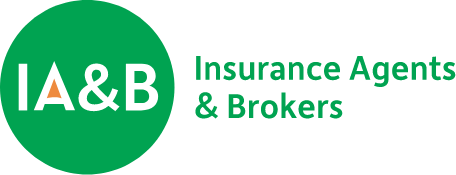
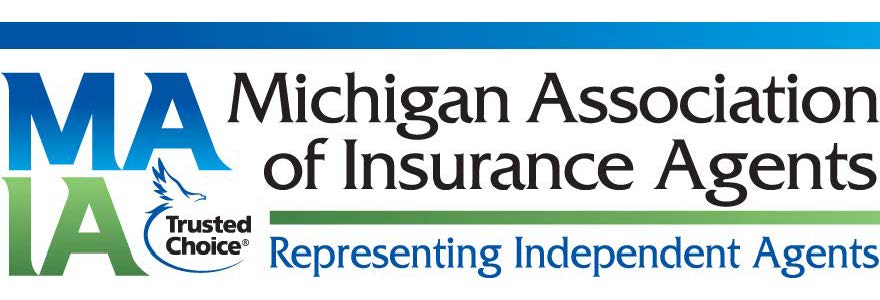

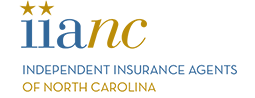

Agenda - ALL TIMES ARE EASTERN DAYLIGHT TIME (EDT)
| Monday, March 22, 2021 | ||
|---|---|---|
| 7:30 AM - 8:00 AM | Join Webinar | LINKS |
| 8:00 AM - 12:15 PM | Personal Residential Coverages Terry Tadlock, CIC, CPCU, CRIS | https://ami.adobeconnect.com/iabcicpl0321/ |
| 12:15 PM - 1:15 PM | Lunch Break | |
| 1:15 PM - 5:15 PM | Personal Residential Coverages (continued) Terry Tadlock, CIC, CPCU, CRIS | |
| 5:15 PM - 5:30 PM | Exam Briefing for Test Takers (optional) | |
| Tuesday, March 23, 2021 | ||
| 7:30 AM - 8:00 AM | Join Webinar | LINKS |
| 8:00 AM - 12:00 PM | Personal Automobile Coverages Scott Treen, CIC | https://ami.adobeconnect.com/iabcicpl0321/ |
| 12:00 PM - 1:00 PM | Lunch Break | |
| 1:00 PM - 3:00 PM | Personal Automobile Coverages (continued) Scott Treen, CIC | |
| 3:00 PM - 5:00 PM | Personal Umbrella / Excess Coverages Scott Treen, CIC | |
Attendance Compliance
Attendance is tracked via random attendance checks throughout the presentation. You must reply to every attendance check. FULL ATTENDANCE IS REQUIRED FOR EARNING CE CREDITS AND DESIGNATION UPDATE CREDIT.
Course Materials
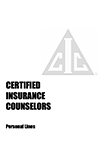
Click here to download the course materials in PDF format. You can print the materials or download them to an e-reader or laptop for reference during the webinar. If you are unable to open the course materials link, you can paste this link into your browser:
/wp-content/uploads/2021/03/CICPLOutline.pdf
Requesting CE Credits
The day prior to the start of the webinar, you must request or decline CE for the course via your course history listing under your Profile account with The National Alliance. Note, if you try to complete this task earlier than one day prior to course start, the course will not show in your course history.
To complete your request, go to www.scic.com and follow the steps outlined below. The National Alliance will file your CE credits with the state insurance departments within 10 days of course completion.
- Click on Sign In and enter your username and password.
- Once logged in, click on Course History.
- Find the appropriate course.
- Click on Modify CE in the right column.
- Complete the CE selection.
ATTENTION FLORIDA, MICHIGAN AND SOUTH CAROLINA RESIDENT LICENSE HOLDERS!
These three states require the completion of an additional form for CE compliance for webinars. Please complete the attached form for your RESIDENT STATE and email it to affidavit@scic.com within 2 days of course completion.
Connection Information
IMPORTANT: REVIEW THE FOLLOWING ITEMS BEFORE THE SCHEDULED START TIME.
Logging in early to the webinar allows time for troubleshooting if necessary. For connection issues, please contact our administrative partner, The Florida Insurance School (FISCE), at 800-786-4303 or 800-222-4303. REMINDER – THE ACCESS LINKS ARE IN THE AGENDA ABOVE.
Desktop/laptop users: To test your system, click here and click “Run Diagnostic Test” from the webpage. After the test, click “Configure Audio” to test your speakers. NOTE: All attendees are in “listen-only” mode so there is no need to test your microphone or webcam.
Mobile App users: Tap the link/URL above to connect to the Webinar(for instructions on how to install the Mobile App, see item #5 below.) If prompted, enter the URL.
All Users: Before connecting to the Webinar, review the following:
- The Webinar is open one-hour prior to its scheduled start time. We recommend you connect at least 30 minutes early in case time is needed for troubleshooting purposes.
- When you click on the link to the webinar, you will be asked whether you want to join the webinar via your internet browser or via the Adobe Connect app. We recommend joining via the app if you are able to (will initiate a download to your computer). If you are not able to access via the app, viewing the webinar through the browser is acceptable as well.
- Audio will come through your computer’s speakers or mobile device via the Mobile App (details in item #4 below). There is no call-in number for audio.
- When prompted, ensure that “Guest” is selected/underlined (do NOT select “Registered User”) and type your FULL NAME.
- To connect to the Webinar via your mobile device (smartphone or tablet): Click here for instructions on installing/using the Adobe Connect Mobile App.
- Pay close attention to your education consultant’s opening comments for important rules, including the attendance policy. There will be four attendance polls each hour to remain compliant with the state insurance departments rules. If you miss an attendance poll, please send an email to iab@iabforme.com with the following information:
Email Subject: Missed Attendance Poll – CIC Personal Lines Institute
Include the following in your email:
- Your Name
- The Poll # you missed
- Your Reason for the missed poll
This information will be recorded with the attendance polling information. If you fail to comply with any of the rules, you may be unable to receive CE or designation update credit.
Technical Difficulties
If you have trouble logging in or encounter any other technical issues concerning the live webinar, please call our administrative partner, The Florida Insurance School (FISCE) at 800-786-4303.
Exam and Proctor Details
Exam Availability
Your exam will be accessed through The National Alliance’s Learning Management System (LMS). The exam will be available to you beginning at 12:01 am CST on Monday, March 29th and will remain open until 11:59 pm CST on Thursday, April 1st. You will have two hours to complete the exam. All questions are essay/short answer.
Plan accordingly for taking your exam. We do not advise taking the exam on Thursday after 4:30 pm because our offices are closed and you will not have access to technical assistance if needed. Exam access will not be granted after the exam window closes.
Exam Proctor
CIC online exams require a proctor be present while you take the exam. All programs beginning February 1, 2021 and after will require a disinterested third-party to proctor the exam. A disinterested third-party is someone with no direct business or family relationship to you. For example, an agency principal, supervisor, subordinate, friend or family member would NOT qualify as a disinterested third party. Some examples of a disinterested third party are: a coworker who exclusively works in a training/HR role or who does not report to you and to whom you do not report, a neighbor, or a local proctoring facility/testing center.
If you are more comfortable, you may also use MonitorEDU.com, a National Alliance approved online proctoring system. You can learn more and access their service at https://scicproctor.com/how-it-works.
It is important that you never launch your exam without a proctor present to avoid losing your exam attempt. For more information on National Alliance proctor requirements or to view instructional videos please visit https://www.scic.com/proctor-monitor-rules.
Prior to Exam - Submitting your Proctor for Approval
If you’re taking the exam you must submit your proctor information no later than the end of class on day two of the Institute. If you neglect to submit proctor details by the stated due date, contact examhelp@scic.com for further assistance.
After you submit proctor details, you’ll receive a pop-up message that reads “request sent successfully.” All proctor submissions are automatically approved upon submission. You will ONLY receive an email notification from The National Alliance if they determine that your original proctor does not meet the definition of the disinterested third-party as explained above.
The Friday afternoon prior to the exam window opening, The National Alliance will send exam instructions, including an exam access PIN, to your proctor’s email address. We recommend you confirm receipt of the exam instruction email with your proctor in advance of your planned test date.
Follow these steps to submit your proctor information:
- Login to your PROfile account at https://pro.scic.com/SignIn.
- Click “Course History” on the left.
- Find the name of your course and click the “Proctor” button to the right.
- Fill in the proctor information fields and “Submit” or if using MonitorEDU, select the MonitorEDU option shown at the top.
Accessing the Exam
During the exam window mentioned above, you will have access to the online exam via your PROfile account. Your PROfile is your official CIC tracking platform through The National Alliance. Use the link below to access your PROfile. If you have not accessed your PROfile before or if you forget your login information, you can request it from the login page. If this is the first CIC program you’re attending you will not have a PROfile account. You should contact The National Alliance for further assistance at 800-633-2165.
Note: We suggest that you access your PROfile prior to the exam window opening so you can work out any login issues in advance. This will avoid any added tension during the exam window.
The Exam - Step-By-Step
- Login to your PROfile. After logging in, you will be taken to your homepage.
- Click on “Launch Learning Portal” (top right portion of the screen within the blue box). You are now entering the LMS.
- Click on the Learning Center (orange) box in the middle of the page and locate your current course in your course list. Click Launch.
- Find the exam item in the table of contents and open the exam page and follow the prompts on screen.
- Complete the exam!
Click here to watch an online video that walks you through the above steps.
For urgent exam issues, such as not being able to access your exam, please contact examhelp@scic.com.
Exam Tips and Notes
- Question responses will save automatically when the test-taker goes to the next page.
- Exam-takers should plan for a quiet environment without distractions.
- No notebooks, study materials, or cell phones are allowed during the exam.
- You may have a blank sheet of scratch paper and a simple function calculator during the exam. The sheet of paper needs to be destroyed after testing and no programmable or financial calculators are allowed.
- Leaving the exam room is not allowed, except to use the restrooms. No cell phones or other materials may be taken with the student when they leave the room.
- The proctor must be in the room during the exam and remain in a location where they can see the participant’s screen.
- The digital exam has a time clock to help the proctor enforce the time limit. All exams will auto submit after time expires. Participants finishing the exam before time has expired are permitted to submit their exam.
- Be sure to review your answers on all exam pages before submitting your exam.
650 Wilson Lane, Suite 200
Mechanicsburg, PA 17055
Mechanicsburg, PA 17055
191 Main Street
Annapolis, MD 21401
Annapolis, MD 21401
Copyright 2022 Insurance Agents & Brokers. All rights reserved. Privacy Policy | Disclaimer
