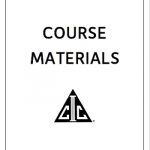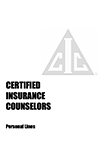- Education & Events
-
Become a Member
- Independent Insurance Agencies -
Renew Your Membership
- Independent Insurance Agencies -
Help for New, Up & Coming Agencies
- Independent Insurance Agencies -
Become a Partner Member
- Carriers & Aggregators -
Renew Your Partnership
- Carriers & Aggregators -
Become an Associate Member
- Non-Carriers & Other Companies
- - For Members & Non-Members
-
Become a Member
- Insurance
-
Become a Member
- Independent Insurance Agencies -
Renew Your Membership
- Independent Insurance Agencies -
Help for New, Up & Coming Agencies
- Independent Insurance Agencies -
Become a Partner Member
- Carriers & Aggregators -
Renew Your Partnership
- Carriers & Aggregators -
Become an Associate Member
- Non-Carriers & Other Companies
- - For Members & Non-Members
-
Become a Member
- Member Resources
-
Become a Member
- Independent Insurance Agencies -
Renew Your Membership
- Independent Insurance Agencies -
Help for New, Up & Coming Agencies
- Independent Insurance Agencies -
Become a Partner Member
- Carriers & Aggregators -
Renew Your Partnership
- Carriers & Aggregators -
Become an Associate Member
- Non-Carriers & Other Companies
- - For Members & Non-Members
-
Become a Member
- Membership
-
Become a Member
- Independent Insurance Agencies -
Renew Your Membership
- Independent Insurance Agencies -
Help for New, Up & Coming Agencies
- Independent Insurance Agencies -
Become a Partner Member
- Carriers & Aggregators -
Renew Your Partnership
- Carriers & Aggregators -
Become an Associate Member
- Non-Carriers & Other Companies
- - For Members & Non-Members
-
Become a Member
- More…
-
Become a Member
- Independent Insurance Agencies -
Renew Your Membership
- Independent Insurance Agencies -
Help for New, Up & Coming Agencies
- Independent Insurance Agencies -
Become a Partner Member
- Carriers & Aggregators -
Renew Your Partnership
- Carriers & Aggregators -
Become an Associate Member
- Non-Carriers & Other Companies
- - For Members & Non-Members
-
Become a Member
- Education & Events
-
Become a Member
- Independent Insurance Agencies -
Renew Your Membership
- Independent Insurance Agencies -
Help for New, Up & Coming Agencies
- Independent Insurance Agencies -
Become a Partner Member
- Carriers & Aggregators -
Renew Your Partnership
- Carriers & Aggregators -
Become an Associate Member
- Non-Carriers & Other Companies
- - For Members & Non-Members
-
Become a Member
- Insurance
-
Become a Member
- Independent Insurance Agencies -
Renew Your Membership
- Independent Insurance Agencies -
Help for New, Up & Coming Agencies
- Independent Insurance Agencies -
Become a Partner Member
- Carriers & Aggregators -
Renew Your Partnership
- Carriers & Aggregators -
Become an Associate Member
- Non-Carriers & Other Companies
- - For Members & Non-Members
-
Become a Member
- Member Resources
-
Become a Member
- Independent Insurance Agencies -
Renew Your Membership
- Independent Insurance Agencies -
Help for New, Up & Coming Agencies
- Independent Insurance Agencies -
Become a Partner Member
- Carriers & Aggregators -
Renew Your Partnership
- Carriers & Aggregators -
Become an Associate Member
- Non-Carriers & Other Companies
- - For Members & Non-Members
-
Become a Member
- Membership
-
Become a Member
- Independent Insurance Agencies -
Renew Your Membership
- Independent Insurance Agencies -
Help for New, Up & Coming Agencies
- Independent Insurance Agencies -
Become a Partner Member
- Carriers & Aggregators -
Renew Your Partnership
- Carriers & Aggregators -
Become an Associate Member
- Non-Carriers & Other Companies
- - For Members & Non-Members
-
Become a Member
- More…
-
Become a Member
- Independent Insurance Agencies -
Renew Your Membership
- Independent Insurance Agencies -
Help for New, Up & Coming Agencies
- Independent Insurance Agencies -
Become a Partner Member
- Carriers & Aggregators -
Renew Your Partnership
- Carriers & Aggregators -
Become an Associate Member
- Non-Carriers & Other Companies
- - For Members & Non-Members
-
Become a Member
CIC Insurance Company Operations Live Webinar: November 12-13, 2024
Everything you need for access to your seminar is below.
- Agenda and access links
- Attendance Compliance
- Course Materials
- Requesting CE Credit
- Connection Tips
- Technical Difficulties
- Exam Information
This program is being offered in conjunction with:
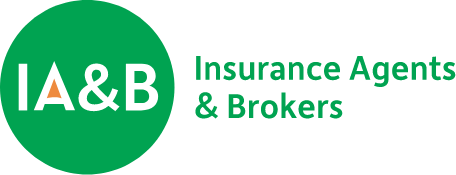

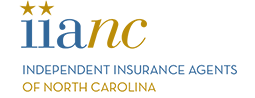
Agenda - ALL TIMES ARE EASTERN DAYLIGHT TIME (EDT)
Insurance Company Operations - Live Webinar
| Date | Time | Topic | Speaker | Recording Links |
|---|---|---|---|---|
| 11/12 | 7:30 - 8:00 AM | Join Webinar | ||
| 11/12 | 8:00 AM - 12:15 PM | Executive & Financial Management | Allen Messer, CIC CPCU | https://tinyurl.com/29vhy2aw |
| 11/12 | 12:15 - 1:15 PM | Lunch Break | ||
| 11/12 | 1:15 - 3:15 PM | Executive & Financial Management (con't) | Allen Messer, CIC CPCU | https://tinyurl.com/6aw3r4ss |
| 11/12 | 3:15 - 5:15 PM | Product Development | Allen Messer, CIC CPCU | https://tinyurl.com/6aw3r4ss |
| 11/12 | 5:15 - 5:30 PM | Exam Briefing for Test Takers (optional) | ||
| Date | Time | Topic | Speaker | Recording Links |
| 11/13 | 7:30 - 8:00 AM | Join Webinar | ||
| 11/13 | 8:00 - 11:00 AM | Underwriting | William Reedy, CIC, AU, AINS | https://tinyurl.com/mus9xkm5 |
| 11/13 | 11:00 AM - Noon | Claims Management | William Reedy, CIC, AU, AINS | https://tinyurl.com/mus9xkm5 |
| 11/13 | Noon - 1:00 PM | Lunch Break | ||
| 11/13 | 1:00 - 3:00 PM | Claims Management (con't) | William Reedy, CIC, AU, AINS | https://tinyurl.com/2aj9955e |
| 11/13 | 3:00 - 5:00 PM | Product Distribution | William Reedy, CIC, AU, AINS | https://tinyurl.com/2aj9955e |
Attendance Compliance
Attendance is tracked throughout the program via random polling questions. You must reply to all polls. FULL ATTENDANCE IS REQUIRED FOR EARNING CE CREDITS AND DESIGNATION UPDATE CREDIT.
Course Materials
Course materials will be made available no later than 10 days prior to the webinar. Check back for course material availability.
Click here to view course materials in PDF format. You can print the materials or download them to an e-reader or laptop for reference during the webinar. Having trouble downloading the materials? Copy and paste the following URL into your browser:
https://www.iabforme.com/wp-content/uploads/2023/07/CIC-Insurance-Company-Operations.pdf
Additional Learning Resources
Click here to view additional learning resources from the Risk & Insurance Education Alliance (the Alliance). These resources will not be reviewed during class but are available for your reference and additional study.
Click here to view course materials in PDF format. You can print the materials or download them to an e-reader or laptop for reference during the webinar. Having trouble downloading the materials? Copy and paste the following URL into your browser: https://www.iabforme.com/wp-content/uploads/2023/01/2023-CIC-ICO_120622_LG.pdf
Requesting CE Credits
The day prior to the webinar, you must request or decline CE for the course via your course history listing under your PROfile account with the Alliance. Note, if you try to complete this task earlier than one day prior to course start, the course will not show in your course history.
To complete your request, go to riskeducation.org and follow the steps outlined below. The Alliance will file your CE credits with the state insurance departments within 10 days of course completion.
- Click on Sign In and enter your username and password.
- Once logged in, click on Course History.
- Find the appropriate course.
- Click on Modify CE in the right column.
- Complete the CE selection.
Attention FLORIDA, MICHIGAN, SOUTH CAROLINA, and WISCONSIN resident license holders!
These four states require an additional CE compliance form for webinars. Your state specific affidavit will post to your Alliance PROfile account the last day of the class and remain available for the following three days. The affidavit is pre-filled with course specifics and your participant information. You MUST electronically sign and submit the required affidavit. Instructions for accessing the affidavit are below. If you do not complete the affidavit in the required timeframe, you will need to contact the Alliance for assistance. DO NOT RETURN your completed affidavit to IA&B.
- Go to riskeducation.org, click on sign in, and enter your username and password.
- Once logged in, click on My Courses.
- Click on Course History and locate the affidavit button under the Action Items column.
- Click on the affidavit, electronically sign, and hit submit.
Connection Information
IMPORTANT: REVIEW THE FOLLOWING ITEMS BEFORE THE SCHEDULED START TIME.
Logging in early to the webinar allows time for troubleshooting if necessary. For connection issues, please contact our administrative partner, The Florida Insurance School (FISCE), at 800-786-4303 or 850-222-4303. REMINDER – WEBINAR ACCESS LINKS ARE IN THE AGENDA ABOVE.
All Users: Before connecting to the webinar, review the following:
- The webinar is open 30 minutes prior to the scheduled start time. We recommend connecting early to address any technical issues.
- Webinar is delivered via the Zoom platform. Connecting to this webinar through a remote office connection/VPN may cause audio/video challenges and attendance polling issues. We strongly recommend connecting to the webinar outside of your remote office connection/VPN.
- When you click on the link to the webinar, you will be asked to enter your first and last name, email address, and your resident license state (if a licensed producer). If unlicensed you’ll enter “not licensed”. No passcode is required.
- Audio will come through your computer’s speakers or mobile device. There is no call-in number for audio.
- Pay close attention to your education consultant’s opening comments for important rules, including the attendance policy. There are three attendance polls launched each hour. You must respond to each poll to remain compliant with your state insurance department’s rules for earning CE credits and the Alliance’s guidelines for earning designation update credit. If you miss an attendance poll, please use the Chat Feature within the webinar platform to send a chat regarding your missed poll. This should be sent immediately upon your recognition of missing a poll.
The chat message should include:
- Your name
- The poll # you missed
- Your reason for the missed poll
Example: Donald Duck, missed poll #4, internet connection issue
This information will be recorded with the attendance polling information. If you fail to comply with any of the rules, you may be unable to receive CE or designation update credit.
Technical Difficulties
If you have trouble logging in or encounter any other technical issues concerning the live webinar, please call our administrative partner, The Florida Insurance School (FISCE) at 800-786-4303.
Exam and Proctor Details
Exam Availability
Your exam will be accessed through the Alliance’s Learning Management System (LMS). The exam will be available Monday, 12:01 AM CST through Thursday, 11:59 PM CST the week following the last webinar. You can take the exam any time during this exam window. You have two hours to complete the exam once you begin, and all questions are essay/short answer.
Plan accordingly for taking your exam. We do not advise taking the exam on Thursday after 4:30 pm EST because IA&B offices are closed and you will not have access to technical assistance if needed. Exam access will not be granted after the exam window closes.
Exam Proctor
CIC online exams require a disinterested third-party proctor be present while you take the exam. A disinterested third-party is someone with no direct business or family relationship to you, has no financial interest in your success or failure, and is not concerned with the outcome of your exam. These three options are available to you:
- Option 1 – Use MonitorEDU, a virtual proctoring service. You must have an extra device such as a smartphone or tablet. You will also need the “Google Meets” app loaded on your cell phone or tablet. A proctor will observe you remotely on camera while you complete the exam. No appointment is necessary and proctors are always available. First navigate to the MonitorEDU website, https://allianceproctor.com/, and pay the proctoring fee. When ready to take the exam, return to this site and click “connect to proctor.”
- Option 2 – You may visit a brick-and-mortar testing location. The quickest way to locate a proctor in your area is to conduct a Google search for “approved proctors near me.” Your search results will yield official testing centers at colleges, universities, libraries, and learning centers.
- Option 3 – Someone in a dedicated HR or training department role within your organization may sit with you to proctor your exam.
It is important that you never launch your exam without a proctor present to avoid losing your exam attempt. For more information on the Alliance proctor requirements or to view instructional videos please visit https://www.riskeducation.org/proctor-monitor-rules/.
Prior to Exam - Submitting your Proctor for Approval
If you’re taking the exam you must submit your proctor information no later than the end of class on day two of the course. Late proctor submissions will not be accepted, and you will be required to use the MonitorEDU service. If you have issues with proctor submission, contact examhelp@scic.com for further assistance.
After you submit proctor details, you’ll receive a pop-up message that reads “request sent successfully.” All proctor submissions are automatically approved upon submission. You will ONLY receive an email notification from the Alliance if it is determined that your proctor does not meet the definition of the disinterested third-party as explained above.
The Alliance will send exam instructions, including an exam access PIN, to your proctor’s email address the Friday afternoon prior to the exam window opening. You should confirm receipt of the exam instruction email with your proctor in advance of your planned test date.
Follow these steps to submit your proctor information:
- Login to your PROfile account at https://pro.scic.com/SignIn.
- Click “Course History” on the left.
- Find the name of your course and click the “Proctor” button to the right.
- Fill in the proctor information fields and “Submit” or if using MonitorEDU, select the MonitorEDU option shown at the top.
Accessing the Exam
During the exam window mentioned above, you will have access to the online exam via your PROfile account. Your PROfile is your official CIC tracking platform through the Alliance. Use the link below to access your PROfile. If you forget your login information, you can request login credentials from this page. If this is your time attending an Alliance program you will not have a PROfile account. You should contact the Alliance for further assistance at 800-633-2165.
Note: We suggest that you access your PROfile prior to the exam window opening so you can work out any login issues in advance. This will avoid any added tension during the exam window.
The Exam - Step-By-Step
- Log in to your Alliance account at riskeducation.org and select sign-in from the drop-down menu under your name. After logging in, you will be taken to your homepage.
- Click on the “Learning Portal” link found in the top menu bar of your screen. You are now entering the LMS and will be directed to your “My Courses” page. Click on the course title to access the final exam.
- Keep in mind that for classroom and webinar final exams, the course containing the exam will only be launchable during the exam window. All test takers must view the “final exam instructions” and fully complete the “Exam Policy Acknowledgements and Affidavit” questionnaire prior to exam launch which includes proctor information.
- If you’re using MonitorEDU as your proctor, you will enter MonitorEDU in the first and last name fields and then navigate to a separate tab to connect with MonitorEDU. The subsequent questions in the affidavit require your MonitorEDU proctor to complete their own acknowledgements once connected.
- Submit proctor information and launch the final exam. Your proctor will need to enter a specific PIN for the exam to launch.
- As you answer questions within the exam, you can navigate between questions by clicking on the “previous” and “next” page buttons at the bottom of the page or by clicking on the question number you wish to review using the widget on the right side of the screen. Multi-part questions will display on a single page. If the first question in the exam has a part A, B, and C, all three of these question parts will be shown on the same page.
- Once you’ve answered all questions, submit your exam responses. You’ll receive a message indicating that the exam is pending grading and you will receive your results within 6-8 weeks in your Alliance PROfile.
For urgent exam issues, such as not being able to access your exam, please contact examhelp@scic.com.
Exam Tips and Notes
- Question responses will save automatically when the test-taker goes to the next page.
- Exam-takers should plan for a quiet environment without distractions.
- No notebooks, study materials, or cell phones are allowed during the exam.
- You may have a blank sheet of scratch paper and a simple function calculator during the exam. The sheet of paper needs to be destroyed after testing and no programmable or financial calculators are allowed.
- Leaving the exam room is not allowed, except to use the restrooms. No cell phones or other materials may be taken with the student when they leave the room.
- The proctor must be in the room during the exam and remain in a location where they can see the participant’s screen.
- The digital exam has a time clock to help the proctor enforce the time limit. All exams will auto submit after time expires. Participants finishing the exam before time has expired are permitted to submit their exam.
- Be sure to review your answers on all exam pages before submitting your exam.
650 Wilson Lane, Suite 200
Mechanicsburg, PA 17055
Mechanicsburg, PA 17055
191 Main Street
Annapolis, MD 21401
Annapolis, MD 21401
Copyright 2022 Insurance Agents & Brokers. All rights reserved. Privacy Policy | Disclaimer