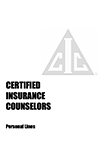- Education & Events
-
Become a Member
- Independent Insurance Agencies -
Renew Your Membership
- Independent Insurance Agencies -
Help for New, Up & Coming Agencies
- Independent Insurance Agencies -
Become a Partner Member
- Carriers & Aggregators -
Renew Your Partnership
- Carriers & Aggregators -
Become an Associate Member
- Non-Carriers & Other Companies
- - For Members & Non-Members
-
Become a Member
- Insurance
-
Become a Member
- Independent Insurance Agencies -
Renew Your Membership
- Independent Insurance Agencies -
Help for New, Up & Coming Agencies
- Independent Insurance Agencies -
Become a Partner Member
- Carriers & Aggregators -
Renew Your Partnership
- Carriers & Aggregators -
Become an Associate Member
- Non-Carriers & Other Companies
- - For Members & Non-Members
-
Become a Member
- Member Resources
-
Become a Member
- Independent Insurance Agencies -
Renew Your Membership
- Independent Insurance Agencies -
Help for New, Up & Coming Agencies
- Independent Insurance Agencies -
Become a Partner Member
- Carriers & Aggregators -
Renew Your Partnership
- Carriers & Aggregators -
Become an Associate Member
- Non-Carriers & Other Companies
- - For Members & Non-Members
-
Become a Member
- Membership
-
Become a Member
- Independent Insurance Agencies -
Renew Your Membership
- Independent Insurance Agencies -
Help for New, Up & Coming Agencies
- Independent Insurance Agencies -
Become a Partner Member
- Carriers & Aggregators -
Renew Your Partnership
- Carriers & Aggregators -
Become an Associate Member
- Non-Carriers & Other Companies
- - For Members & Non-Members
-
Become a Member
- More…
-
Become a Member
- Independent Insurance Agencies -
Renew Your Membership
- Independent Insurance Agencies -
Help for New, Up & Coming Agencies
- Independent Insurance Agencies -
Become a Partner Member
- Carriers & Aggregators -
Renew Your Partnership
- Carriers & Aggregators -
Become an Associate Member
- Non-Carriers & Other Companies
- - For Members & Non-Members
-
Become a Member
- Education & Events
-
Become a Member
- Independent Insurance Agencies -
Renew Your Membership
- Independent Insurance Agencies -
Help for New, Up & Coming Agencies
- Independent Insurance Agencies -
Become a Partner Member
- Carriers & Aggregators -
Renew Your Partnership
- Carriers & Aggregators -
Become an Associate Member
- Non-Carriers & Other Companies
- - For Members & Non-Members
-
Become a Member
- Insurance
-
Become a Member
- Independent Insurance Agencies -
Renew Your Membership
- Independent Insurance Agencies -
Help for New, Up & Coming Agencies
- Independent Insurance Agencies -
Become a Partner Member
- Carriers & Aggregators -
Renew Your Partnership
- Carriers & Aggregators -
Become an Associate Member
- Non-Carriers & Other Companies
- - For Members & Non-Members
-
Become a Member
- Member Resources
-
Become a Member
- Independent Insurance Agencies -
Renew Your Membership
- Independent Insurance Agencies -
Help for New, Up & Coming Agencies
- Independent Insurance Agencies -
Become a Partner Member
- Carriers & Aggregators -
Renew Your Partnership
- Carriers & Aggregators -
Become an Associate Member
- Non-Carriers & Other Companies
- - For Members & Non-Members
-
Become a Member
- Membership
-
Become a Member
- Independent Insurance Agencies -
Renew Your Membership
- Independent Insurance Agencies -
Help for New, Up & Coming Agencies
- Independent Insurance Agencies -
Become a Partner Member
- Carriers & Aggregators -
Renew Your Partnership
- Carriers & Aggregators -
Become an Associate Member
- Non-Carriers & Other Companies
- - For Members & Non-Members
-
Become a Member
- More…
-
Become a Member
- Independent Insurance Agencies -
Renew Your Membership
- Independent Insurance Agencies -
Help for New, Up & Coming Agencies
- Independent Insurance Agencies -
Become a Partner Member
- Carriers & Aggregators -
Renew Your Partnership
- Carriers & Aggregators -
Become an Associate Member
- Non-Carriers & Other Companies
- - For Members & Non-Members
-
Become a Member
CIC Commercial Property Course
Sept. 13-14, 2022
Everything you need for access to your seminar is below.
- Agenda and access links
- Attendance Compliance
- Course Materials
- Requesting CE Credit
- Connection Tips
- Technical Difficulties
- Exam Information
This program is being offered in conjunction with:
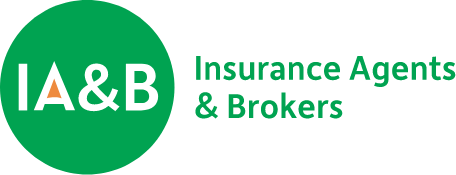
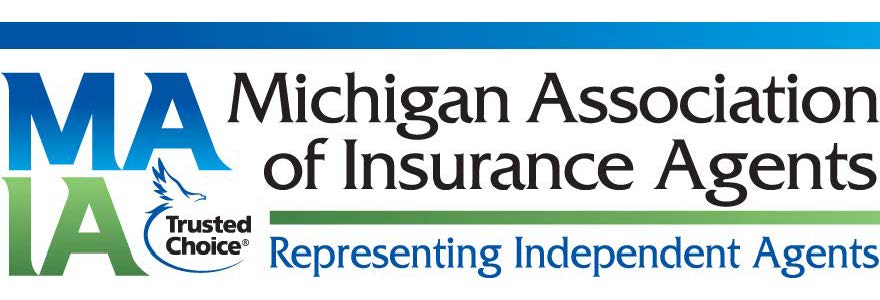

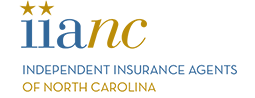

Agenda - ALL TIMES ARE EASTERN DAYLIGHT TIME (EDT)
| Date | Time | Topic | Speaker | Links |
|---|---|---|---|---|
| 9/13 | 7:30 - 8:00 AM | Join Webinar | Day 1 PowerPoint slides: https://tinyurl.com/yc3r2drk | |
| 9/13 | 8:00 AM - 12:15 PM | Commercial Property Coverages and Endorsements | Terry Tadlock, CIC CPCU CRIS | AM recording: https://tinyurl.com/wxpn2vvy |
| 9/13 | 12:15 - 1:15 PM | Lunch Break | ||
| 9/13 | 1:15 - 5:15 PM | Commercial Property Coverages and Endorsements (con't) | Terry Tadlock, CIC CPCU CRIS | PM recording: https://tinyurl.com/yntxjx8c |
| 9/13 | 5:15 - 5:30 PM | Exam Briefing for Test Takers (optional) | Exam Briefing PowerPoint slides: https://tinyurl.com/2faykx28 | |
| Date | Time | Topic | Speaker | Links |
| 9/14 | 7:30 - 8:00 AM | Join Webinar | Day 2 PowerPoint content is not available to download. | |
| 9/14 | 8:00 - 11:00 AM | Commercial Property Causes of Loss Forms and Endorsements | Robert Ford, CIC CISR CPIA CRIS MLIS CLCS | AM recording: https://tinyurl.com/2hmtad86 |
| 9/14 | 11:00 AM - Noon | Time Element Coverages & Endorsements | Robert Ford, CIC CISR CPIA CRIS MLIS CLCS | |
| 9/14 | Noon - 1:00 PM | Lunch Break | ||
| 9/14 | 1:00 - 5:00 PM | Time Element Coverages & Endorsements (con't) | Robert Ford, CIC CISR CPIA CRIS MLIS CLCS | PM recording: https://tinyurl.com/f7wxt5c |
Attendance Compliance
Attendance is tracked throughout the program via random polling questions. You must reply to all polls. FULL ATTENDANCE IS REQUIRED FOR EARNING CE CREDITS AND DESIGNATION UPDATE CREDIT.
Course Materials
https://www.iabforme.com/wp-content/uploads/2022/08/HBG_20220914PACP_LG.pdf
Requesting CE Credits
- Click on Sign In and enter your username and password.
- Once logged in, click on My Courses.
- Click on Course History and find the appropriate course.
- Click on Modify CE in the right column.
- Complete the CE selection.
These four states require an additional CE compliance form for webinars. Please complete the form for your RESIDENT STATE. Affidavits are available for these states only and post to your PROfile account the last day of the class and remain available for the following three days. Affidavits will be pre-filled with course specifics and your participant information. You will electronically sign and submit the required affidavit. Instructions for accessing the affidavit are below. If you do not complete the affidavit in the required timeframe, you will need to contact The National Alliance for assistance.
- Go to scic.com, click on sign in, and enter your username and password.
- Once logged in, click on My Courses.
- Click on Course History and locate the affidavit button under the Action Items column.
- Click on the affidavit, electronically sign, and hit submit.
Connection Information
All Users: Before connecting to the webinar, review the following:
- The webinar is open 30 minutes prior to the scheduled start time. We recommend you connect early in case time is needed for troubleshooting purposes.
- Webinar is delivered via the Zoom webinar platform. Connecting to this webinar through a remote office connection/VPN may cause audio/video challenges and attendance polling issues. We recommend connecting to the webinar outside of your remote office connection/VPN.
- When you click on the link to the webinar, you will be asked to enter your first and last name and email address. No passcode is required.
- Audio will come through your computer’s speakers or mobile device. There is no call-in number for audio.
- Pay close attention to your education consultant’s opening comments for important rules, including the attendance policy. There will be three attendance polls each hour to remain compliant with the state insurance departments rules. If you miss an attendance poll, please use the Chat Feature within the webinar platform to send a chat regarding your missed poll. This should be sent immediately upon your recognition of missing a poll.
- Your name
- The poll # you missed
- Your reason for the missed poll
Technical Difficulties
Exam and Proctor Details
Exam Availability
Exam Proctor
Prior to Exam - Submitting your Proctor for Approval
- Login to your PROfile account at https://pro.scic.com/SignIn.
- Click “Course History” on the left.
- Find the name of your course and click the “Proctor” button to the right.
- Fill in the proctor information fields and “Submit” or if using MonitorEDU, select the MonitorEDU option shown at the top.
Accessing the Exam
The Exam - Step-By-Step
- Login to your PROfile. After logging in, you will be taken to your homepage.
- Click on “Launch Learning Portal” (top right portion of the screen within the blue box). You are now entering the LMS.
- Click on the Learning Center (orange) box in the middle of the page and locate your current course in your course list. Click Launch.
- Find the exam item in the table of contents and open the exam page and follow the prompts on screen.
- Complete the exam!
Exam Tips and Notes
- Question responses will save automatically when the test-taker goes to the next page.
- Exam-takers should plan for a quiet environment without distractions.
- No notebooks, study materials, or cell phones are allowed during the exam.
- You may have a blank sheet of scratch paper and a simple function calculator during the exam. The sheet of paper needs to be destroyed after testing and no programmable or financial calculators are allowed.
- Leaving the exam room is not allowed, except to use the restrooms. No cell phones or other materials may be taken with the student when they leave the room.
- The proctor must be in the room during the exam and remain in a location where they can see the participant’s screen.
- The digital exam has a time clock to help the proctor enforce the time limit. All exams will auto submit after time expires. Participants finishing the exam before time has expired are permitted to submit their exam.
- Be sure to review your answers on all exam pages before submitting your exam.
Mechanicsburg, PA 17055
Annapolis, MD 21401